Your WordPress blog header image is going to be one of the first things that visitors see when they land on your website. In this post we are going to show you how you can use a site like Canva to help you create stunning blog and website header images
More...

To create our WordPress blog header image we are going to be using a site called Canva.
Now you could use other software like Adoboe photoshop or pay a designer like me some hard earned dollars to create one for you. But I love helping people, so in this article and accompanying video I will walk you through just how simple making your own WordPress blog header image really is.
So let's head straight to Canva and show you how to do it...
Watch a video walk through below ... or scroll down for a full article
Creating a WordPress Blog Header Image Using Canva
Once you arrive in the Canva site you will see that they give you various template sizes for all your standard images including all the major social networks. These include Facebook, Twitter, Youtube, Instagram and Pinterest to name a few. So feel free to head back to Canva when its time to start promoting your website or blog.

They also give the option of creating a custom image by adding in your own dimensions. Click on the use custom dimensions button in the top right hand corner, then add in your dimensions required.
If you are not sure what size check back on your WordPress dashboard under appearance - themes and then either a settings tab or customise and then header.. this should have the dimensions here to use.
Create your own WordPress blog header image .... #wordpresstutorials #bloggingtips
You now have your template and can start designing it.
On the right hand side of your Canva dashboard you will various options such as layouts, elements,text, background and uploads.
The best thing to start with is your background, by clicking background tab you can then choose from a brilliant selection of designs.

You can also choose uploads and from there add in your own images which is what we have done. Then you can drag and crop the image to fit your template. If you don't have your own you could look for royalty free images from sites such as Pixabay or Unslplash.
By using the elements selection you can select to add shapes, lines, icons, charts and much more. Just click on the desired element and then use the search bar to find what you want. Click to add it to your template.

To add in text you can choose heading or sub heading, click to add to your template. Using the top bar to change the font, size and colour, you can create your desired text.
When you are happy with your WordPress blog header image you can then download to your desktop and then add to your website in your header section in your theme.
If you have any questions relating to this article please post a comment below... or if you need help creating your images or website then be sure to contact us...
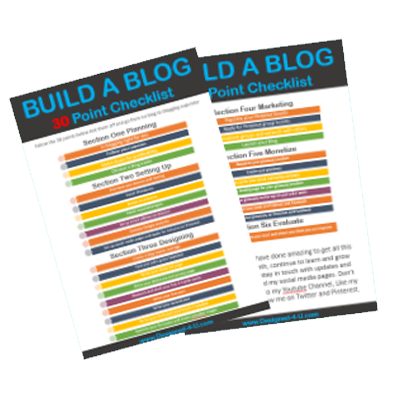
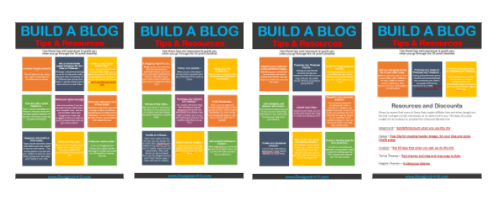
PLUS - We will keep you updated with tips, products and resources all about blogging. By filling in the form we have your consent to do this, and you can opt out at any time.
Never Build A Blog Without A Proven Guide
Build your own blog and start making money by simply following our proven 30 point checklist and resource pack : completely for free!



Great article. Thanks I forget about how easy and good canva is!
Thanks Matt ..Yes I agree we do forget how good Canva is and what you can actually do with it.